Hi, Everyone,
I appreciate all the comments I’ve gotten about the new blog. This is a Google blogging site, and is also new to Gary and me so I appreciate any frustrations you have.
Several of you have tried to make comments and have been a bit stumped by the steps to do so. Let us try to help you here...
When you wish to read other Readers’ comments, or make your own comments, look at the bottom of any of my Blog posts for the following:
Click on the word ‘comments’, and you will see any previous Comments by other Readers, followed by an empty ‘Post a Comment’ box.
Type your comment in the large box (you can drag the lower right corner if you need more space). You then must do what Google calls ‘select profile’ (we agree, that is not exactly self-explanatory). Click on the ‘select profile’ box, where you will see the choices below:
If the top items in that list mean little to you, take the easy route. Just choose either ‘Name/URL’ or ‘Anonymous’, whichever you wish (of course, we prefer your name so we can guess who you are). If you choose ‘Name/URL’ you will see the box below. Simply enter anything you wish in the ‘Name’ field. First name only is just fine, or even a made-up name if you don’t like using your real name. You do not need to write in anything in the URL field. Then click on ‘Continue’.
As an example, below is the result after Gary entered his Comment, entered his first name in the profile box, then hit ‘Continue’. Note that Gary’s name is now in the ‘Comment as’ box. At this point Gary then clicks on ‘Post Comment’:
You will now see a Preview of your Comment, along with a ‘Word verification’ security box which will ask you to type in a ‘magic’ word. After you type this word in correctly, just click on ‘Post Comment.’ (We are probably all getting used to these verification methods, since everyone is trying to minimize the occurrence of dreadful spam.)
Now (finally) when you look at the end of the Blog post just below ‘Posted by Nancy Ferguson…’, you should see all earlier comments along with your latest comment, followed by a new ‘Post a Comment’ box, and below that a highlighted note ‘Your comment was published’:
-------------------------------------------------------------------------------------------------------------
One final suggestion: Many of you know each other and, if you wish to comment on other Readers’ comments, you may do so.
We hope this helps, but of course Comment (or send us emails!) if you are still frustrated.
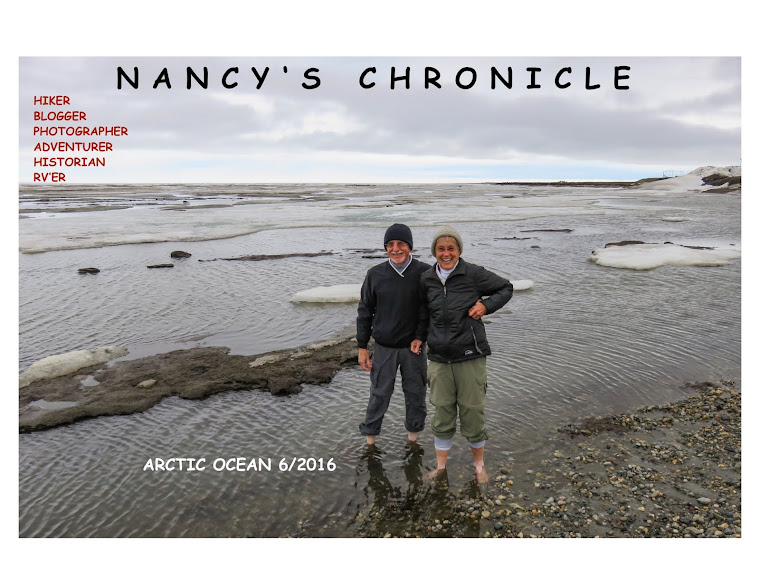






No comments:
Post a Comment